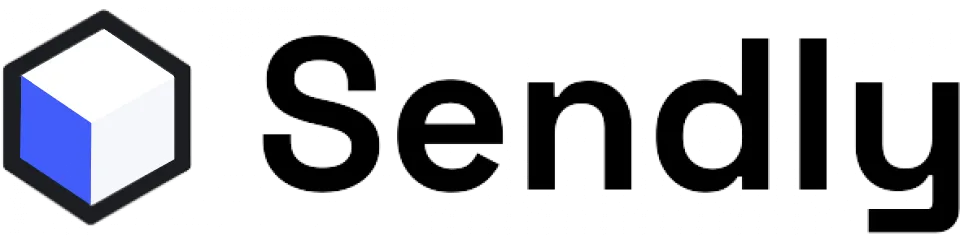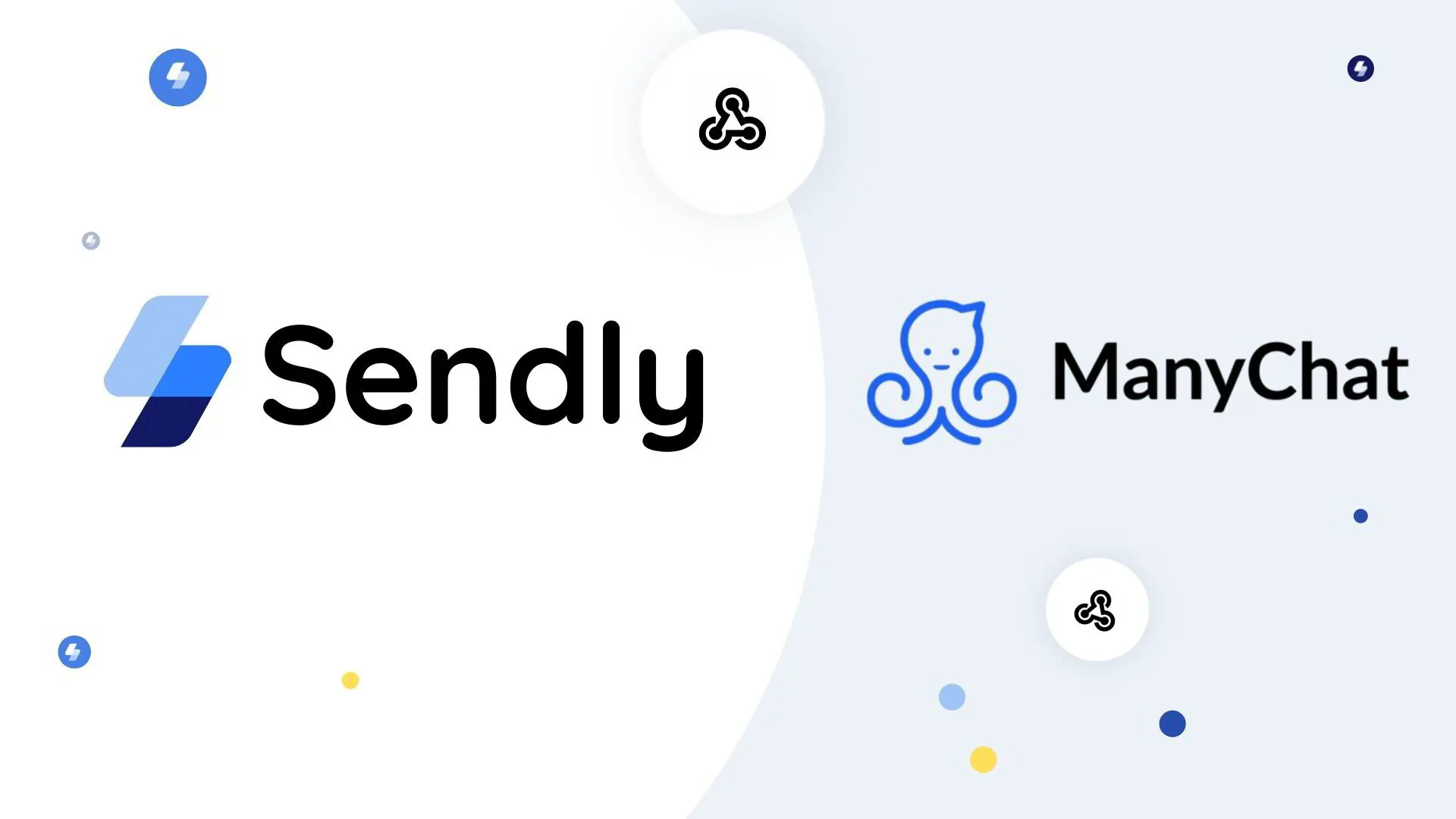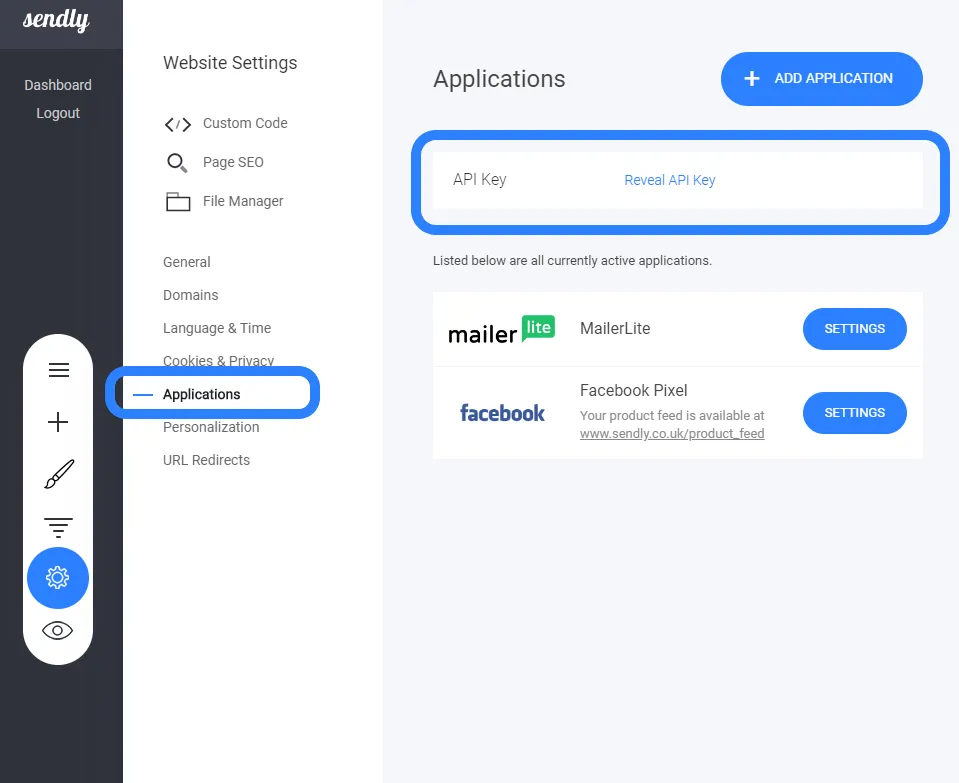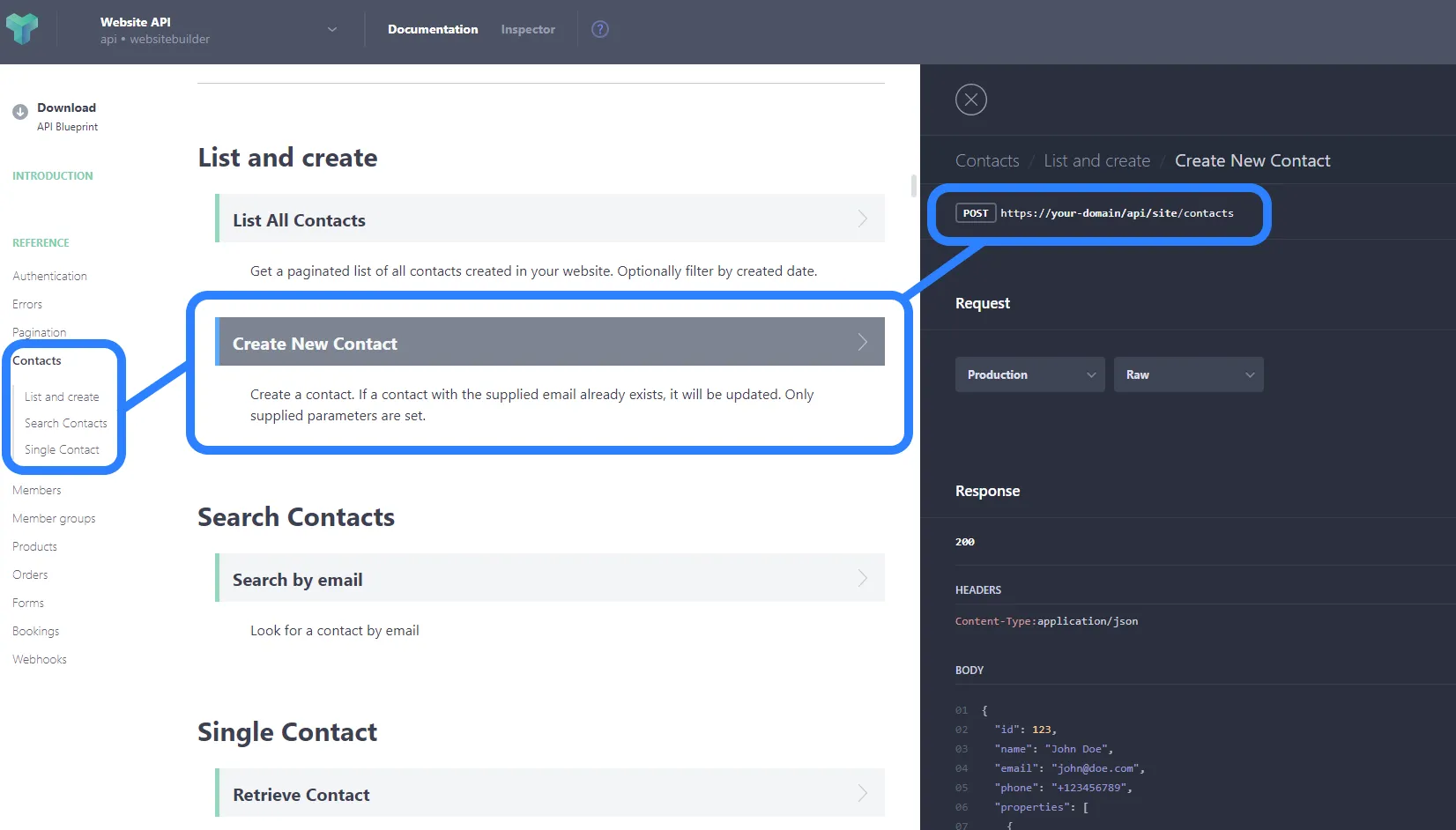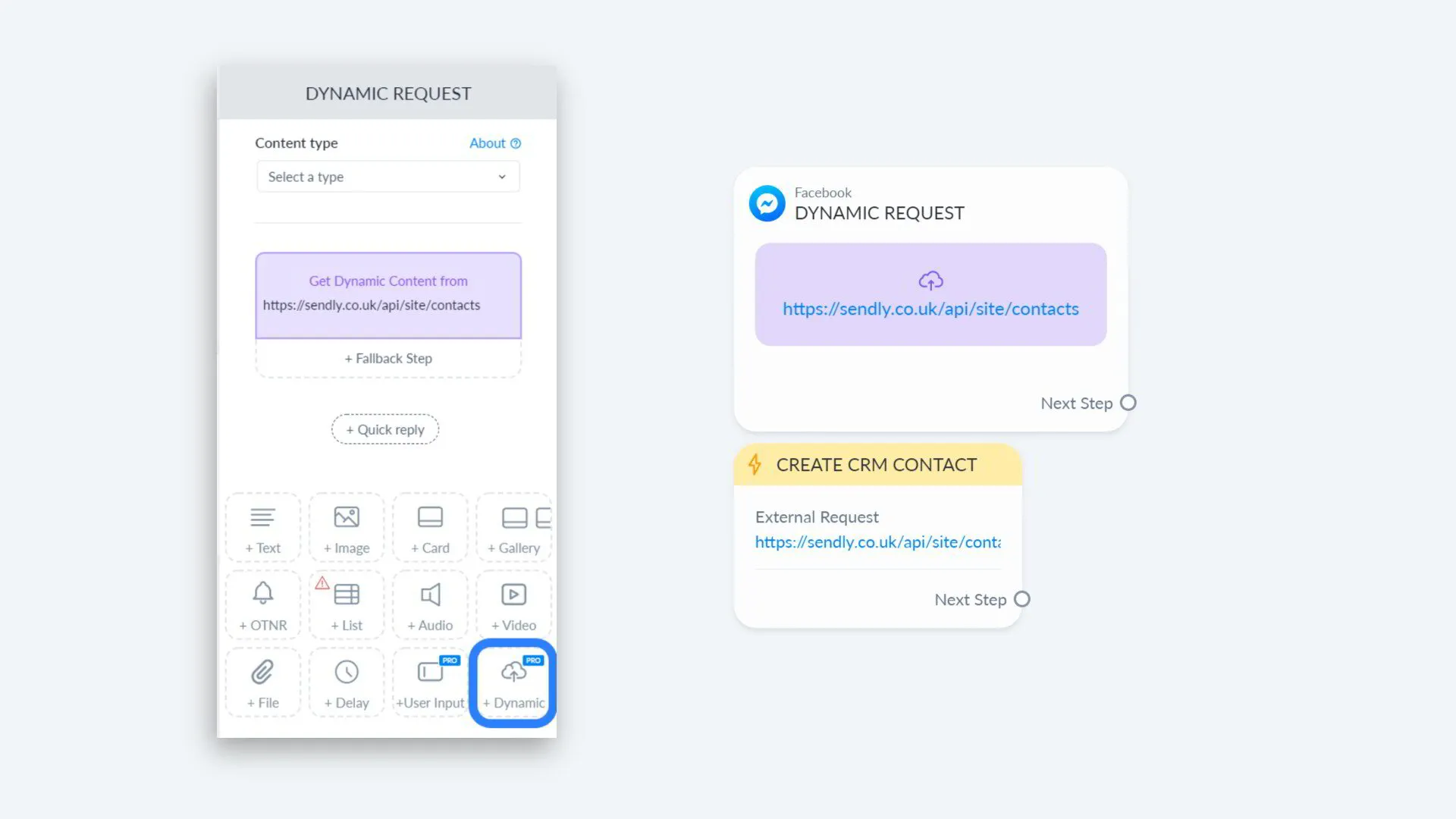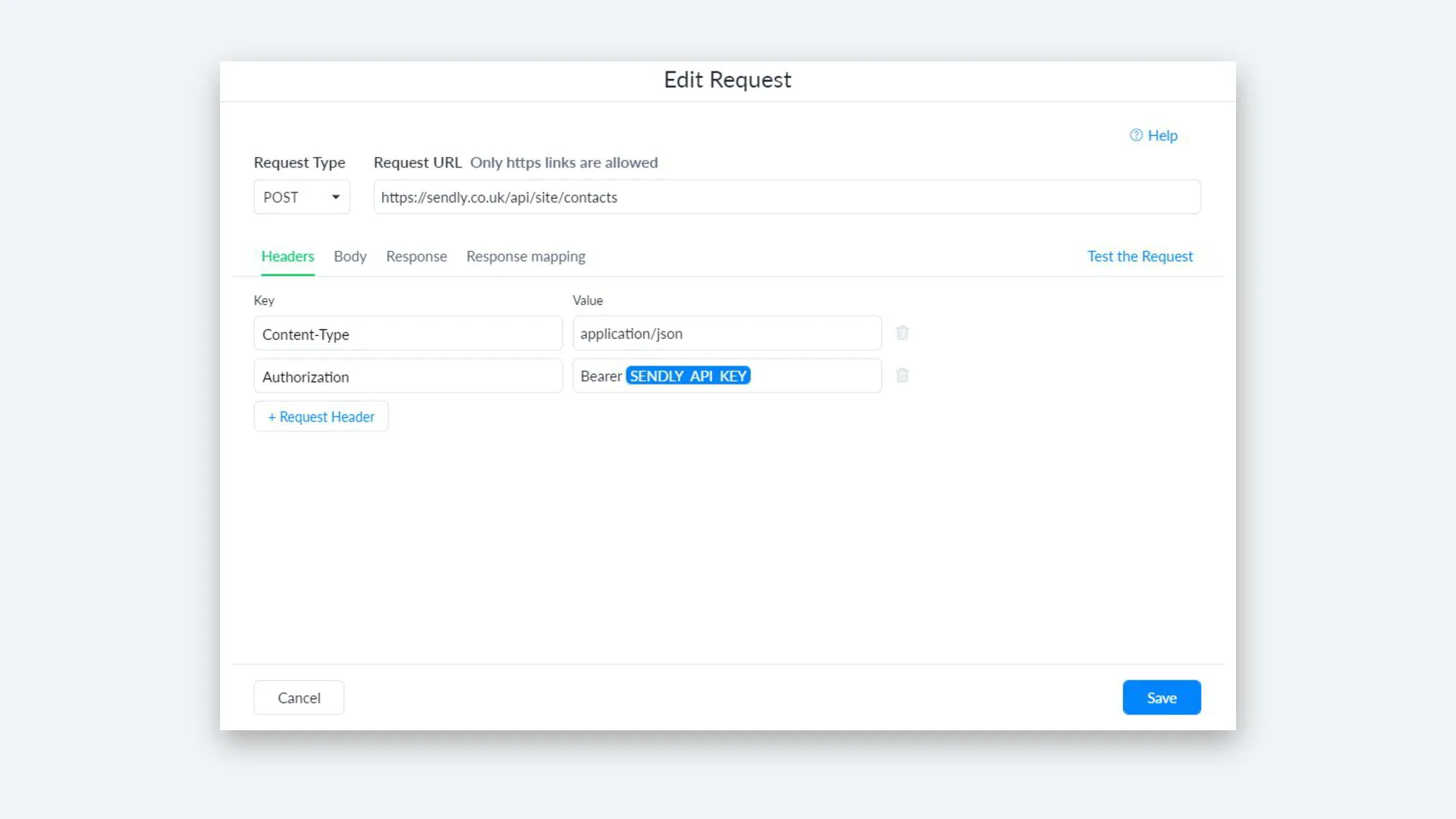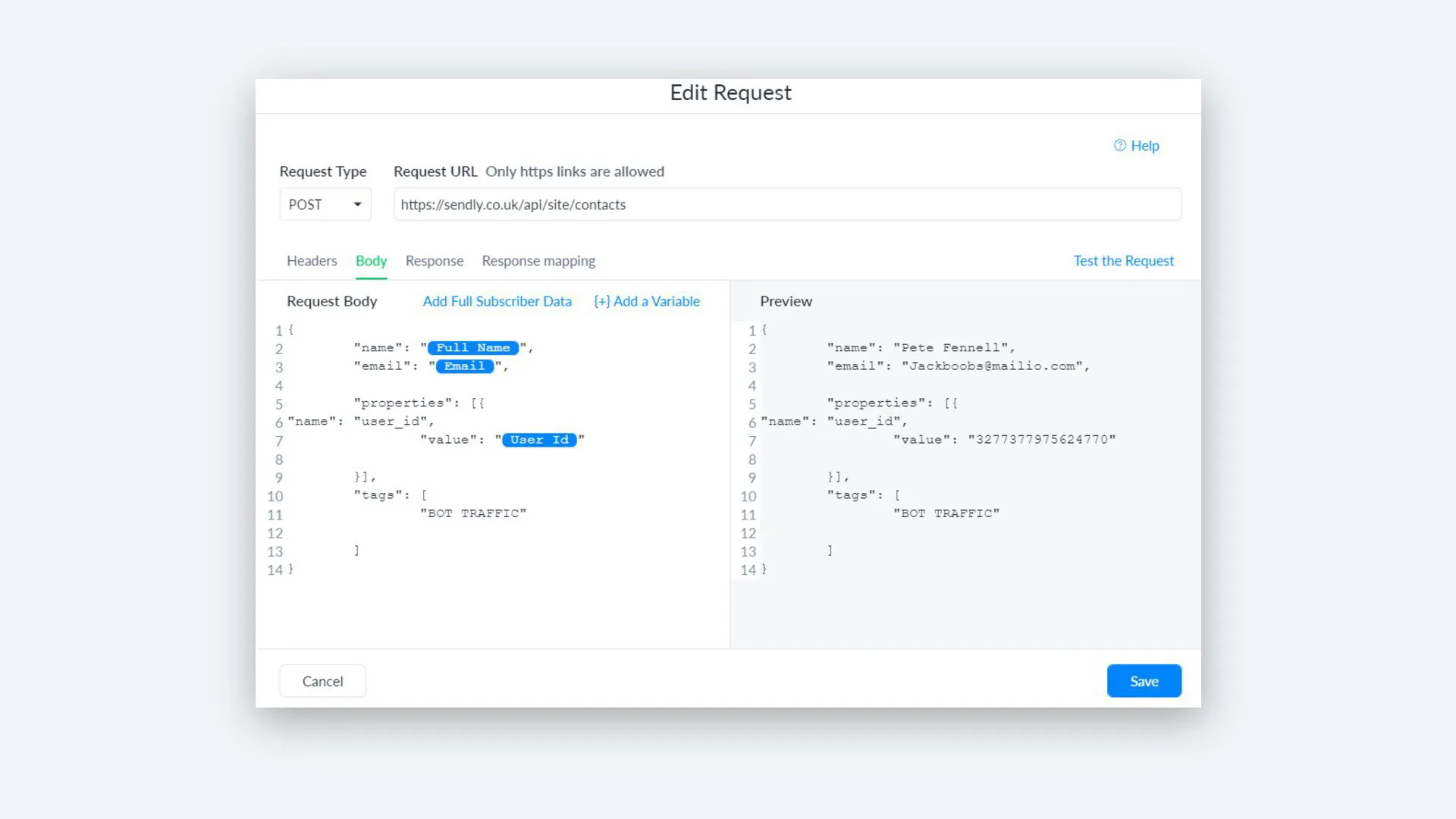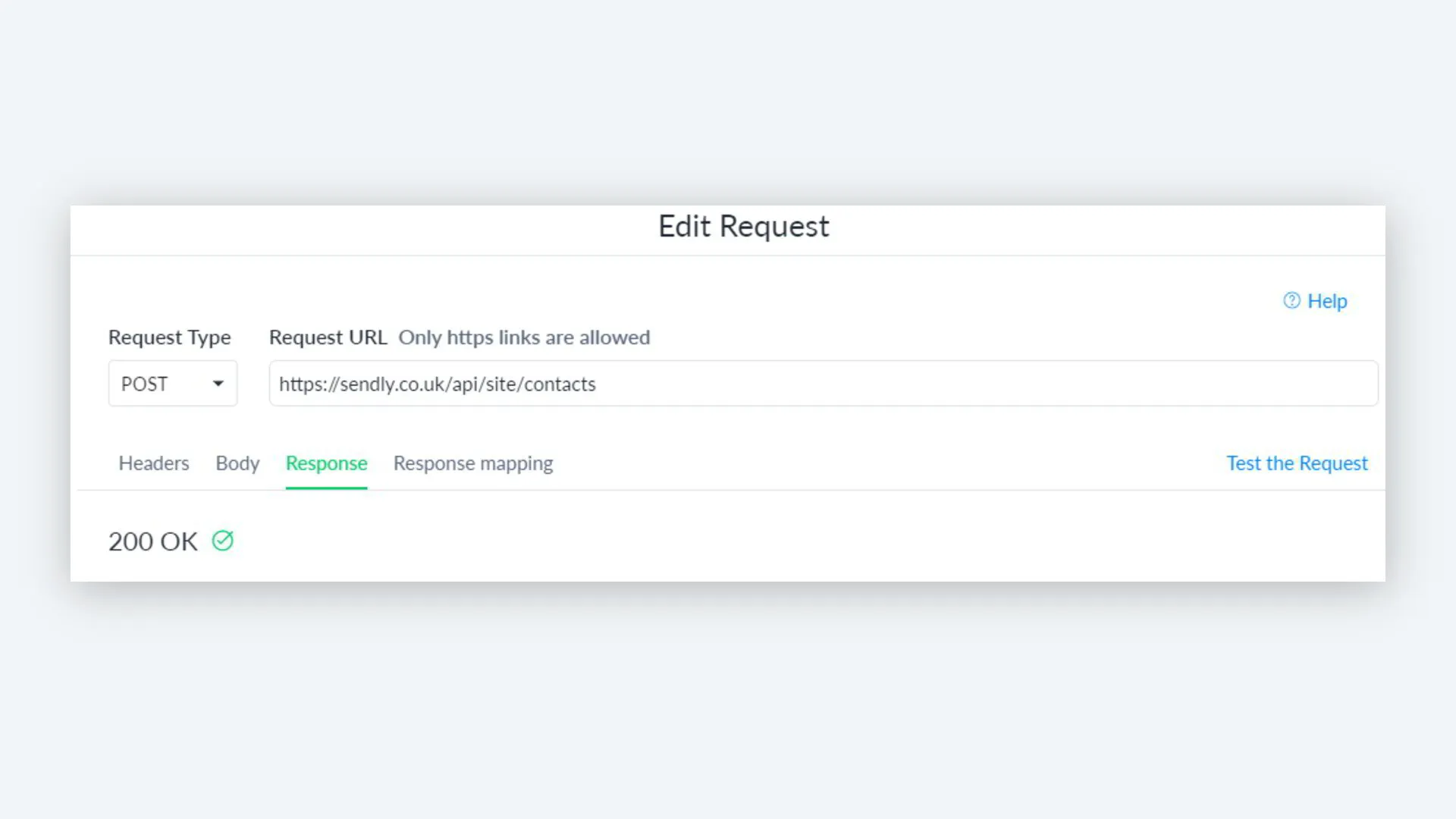Have you ever wondered what does the API do, and how it can help your business?
The aim of this blog is to get customer information from Manychat to update our Sendly CRM
Let's start from the top - Firstly we will cover where to get your Sendly API key:
Head over to your builder, then select 'application' at the top of the pop-out window, you will see API KEY. Click on reveal and keep that code safe.
Important note: NEVER share this key with the public.
Take a look at the image below
Now that you have your API key saved, let's head over to our API documents. Which you can access here
Let's take a look at the documentation closer:
In this case, we want to 'create New Contact' this will enable you to get customer information from Manychat or whichever software you use to automatically create a new contact in your Sendly CRM.
The main areas to look at here are:
The 'Post Url' is where your customer information will be uploaded to eg your CRM.
Next is the content header. This will be the information you will need to send your customers information to your CRM:
- Content type - Application/json
Authorization: Bearer <Your API key>
So let's add that data to your Manychat HTTP request action.
Within Manychat you have 2 options to create an API request, both work the same:
Dynamic
External Request - within the actions tab
Now let's add the API information to the request.
So remembering back at the start of this blog we spoke about:
- Request URL
- Headers
- And API key
This is where you can now add that information as shown above. Remember to use your own API key and also your website URL in the request URL tab.
Let's take a look at the body 'The information your want to move around'. In this case - from Manychat to Sendly CRM.
Using the information from the API documentation we are able to move that straight into the Body 'As shown below'
Here is that JSON format: Simply replace the name/email information with your Manychat CUF
Note: That you can use as much JSON data as you need - from the API documentation. In this case, we have squashed the information down to:
Full name
Email address
User Id
And adding a tag for segmentation
If you get error codes - use the JSON checker to ensure the code you are creating actually works - it really helps to speed things up too.
Now that you have your external request all set, all information is added. Go ahead and check the request - Ensure you get a 200 OK response. You will also see that customer information is automatically populated in your CRM!
Well done, you have just completed your first API request to Sendly